Block Template Parts
Block based template parts are a big part of block based themes. But starting in WordPress 6.1 they can also be used by traditional WordPress themes. This reference will primarily focus on the utility of block based template parts in traditional themes. But many of the concepts do still apply in both contexts.
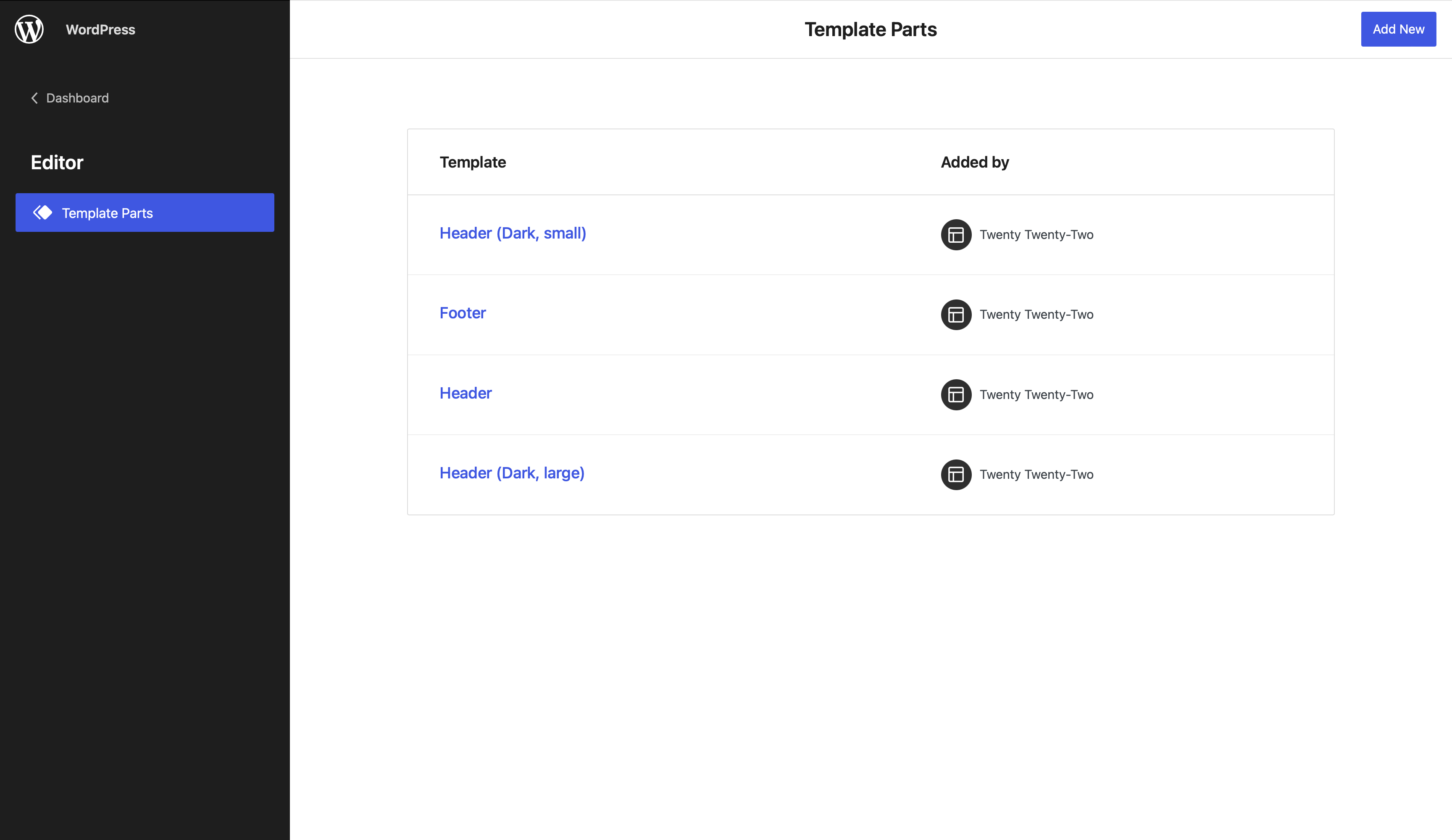
What should block template parts be used for?
Block template parts can be used to make any part of a website that isn't located within the content area of a post/page editable by blocks. Obvious examples of this are the site header or the site footer. But also any other elements such as the post author bio, a CTA that should get displayed site wide at the bottom of any page, or even thinks like modals and notifications can be build using this feature.
All existing block template parts can be edited in the template part editor. This instance of the editor features a resizable canvas that makes easy to quickly verify that the template part works across breakpoints.
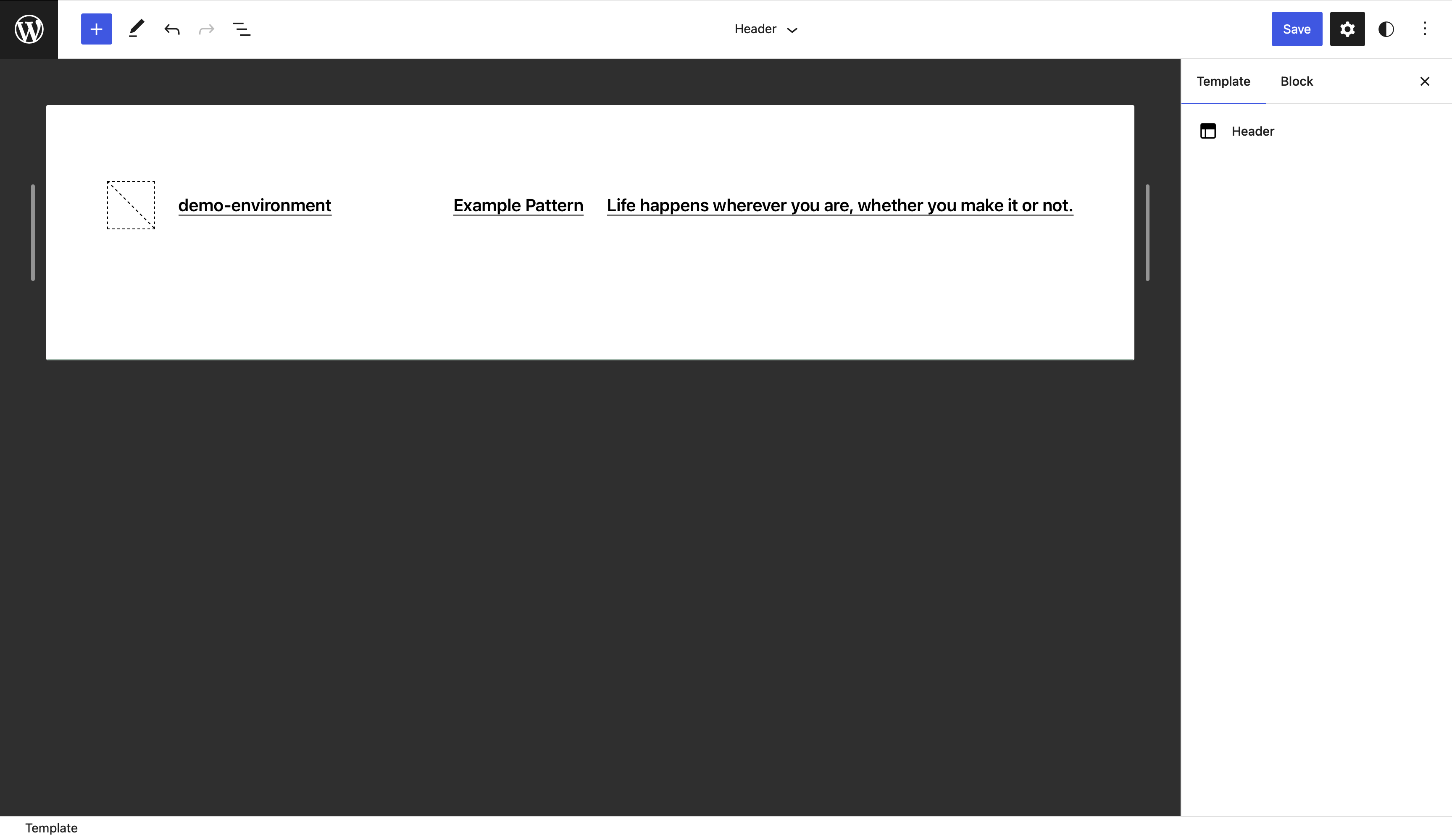
The block template part editor also features an iframed editor. So the preview is actually accurate for what will happen on the frontend of the site.
If you are building custom blocks that utilize JavaScript DOM manipulations you can use this guide to learn more about how to work with this iframed context: https://make.wordpress.org/core/2021/06/29/blocks-in-an-iframed-template-editor/
How to enable block template parts
In order to enable block template parts in a traditional theme, the theme needs to opt in using the block-template-parts theme support.
function add_block_template_part_support() {
add_theme_support( 'block-template-parts' );
}
add_action( 'after_setup_theme', 'add_block_template_part_support' );
Creating block template parts
With that theme support added individual template parts can now be added by creating html files containing the block markup that should be used by default for the pattern.
<!-- wp:group {"layout":{"inherit":true}} -->
<div class="wp-block-group">
<!-- wp:group {"style":{"spacing":{"padding":{"top":"80px","bottom":"30px"}}}} -->
<div class="wp-block-group" style="padding-top:80px;padding-bottom:30px">
<!-- wp:paragraph {"align":"center"} -->
<p class="has-text-align-center">Proudly Powered by <a href="https://wordpress.org" rel="nofollow">WordPress</a></p>
<!-- /wp:paragraph -->
</div>
<!-- /wp:group -->
</div>
<!-- /wp:group -->
This html file just contains the same markup a block pattern would.
It is easiest to create the template part in the editor itself and then use the copy feature to copy the markup of the block and paste it into the html file.
By default the template part will use the name of the html file as its label in the Block Template Part overview. This label can be customized via the theme.json file.
{
"version": 2,
"templateParts": [
{
"name": "footer",
"title": "Site Footer",
"area": "footer"
}
]
}
The available areas are header, footer, and uncategorized.
Using block template parts inside of traditional themes
To actually use this template part the theme author then needs to call the block_template_part function and pass the name of the template part as the first and only parameter.
<?php block_template_part( 'footer' ); ?>
<?php wp_footer(); ?>
Caveats with using block template parts
Block template parts feature-wise are very similar to block based widget areas. Because the block based template parts feature has been build for the editor from the ground up it provides a better user experience and therefore should be preffererd in most instances.
Ideally both features shouldn't be used at the same time.
There is an issue in WordPress 6.1 that prevents shortcodes from getting used inside block based template areas.